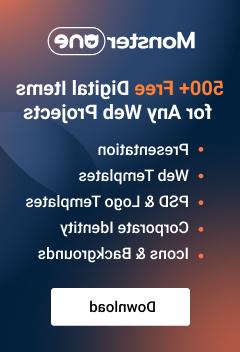- Web templates
- E-commerce Templates
- CMS & Blog Templates
- Facebook Templates
- Website Builders
SSL Protection for Your Store
November 15, 2010
To verify whether you are going to use your own certificate or the shared hosting you can manually edit the following files:
“includes/ configure.php”
“admin/ includes/ configure.php”
To avoid possible problems using word processors as your editing software (E.g. some additional symbols) you should use common text editors like Notepad or Dreamweaver.
If you want to use your own private SSL certificate (the one for the specific domain name) you can do the editing within either of the files listed above. Please, find them and open with the simple text editor. Search for the following lines of the file code:
// Define the webserver and path parameters
define(‘HTTP_SERVER’, ‘http://www.yourdomain.com’);
define(‘HTTPS_SERVER’, ‘http://(www.)yourdomain.com’);
define(‘ENABLE_SSL’, false); // secure webserver for checkout procedure?
define(‘HTTP_SERVER’, ‘http://www.yourdomain.com’);
define(‘HTTPS_SERVER’, ‘http://(www.)yourdomain.com’);
define(‘ENABLE_SSL’, false); // secure webserver for checkout procedure?
Insert your domain name appropriately, and change False to True in the last line. Note that placing www. in front of your domain name depends on the certificate that you have purchased. SSL certificate can be purchased either for “yourdomain.com” or for “www.yourdomain.com” so, please, be very attentive here.
Using a shared SSL certificate, again, you need to open “/includes/configure.php” and “/admin/includes/configure.php” files with a text editor. Change the code above to:
// Define the webserver and path parameters
define(‘HTTP_SERVER’, ‘http://www.YOUR_SHOP.com’);
define(‘HTTPS_SERVER’, ‘http://server.IP.address.here/~YOUR_USERNAME’);
define(‘ENABLE_SSL’, true); // secure webserver for checkout procedure?
define(‘HTTP_SERVER’, ‘http://www.YOUR_SHOP.com’);
define(‘HTTPS_SERVER’, ‘http://server.IP.address.here/~YOUR_USERNAME’);
define(‘ENABLE_SSL’, true); // secure webserver for checkout procedure?
To disable SSL usage, find the files “/includes/configure.php” and “/admin/includes/configure.php” and in the following code:
// Define the webserver and path parameters
define(‘HTTP_SERVER’, ‘http://www.YOUR_SHOP.com’);
define(‘HTTPS_SERVER’, ‘http://www.YOUR_SHOP.com’);
define(‘ENABLE_SSL’, true); // secure webserver for checkout procedure?
define(‘HTTP_SERVER’, ‘http://www.YOUR_SHOP.com’);
define(‘HTTPS_SERVER’, ‘http://www.YOUR_SHOP.com’);
define(‘ENABLE_SSL’, true); // secure webserver for checkout procedure?
change the word True to False. The encryption of your store would be turned off.