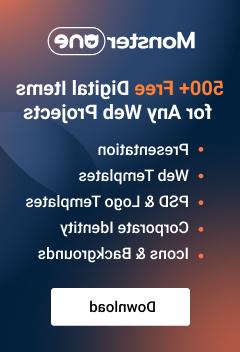- Web templates
- E-commerce Templates
- CMS & Blog Templates
- Facebook Templates
- Website Builders
OpenCart 1.5.x. How to manage error reporting
February 12, 2015
Hello! This video tutorial shows how to manage error reporting in your Opencart store.
OpenCart. How to manage error reporting
The tutorial assumes you have already logged in your Open Cart admin panel.
Now, let’s learn how to manage error reporting in your store.
1. Click System->Settings tab. You will see the following screen:
2. Click "Edit" button on the right hand side next to your store name.
3. Now, click the "Server" tab on the appeared screen.
4. Scroll down to find "Display Errors:" option in the lower part of the admin screen. Set the option to "Yes", to make the error messages show up on your web-site if there are any:
Click "Save" button in the top right corner of the screen. Enabling error reporting will help you to troubleshoot some issues appearing in your store.
Set the option to "No" if your store is live and you do not want the site visitors see any error messages.
5. It would be also useful to log errors encountered on your site. Set the "Log Errors:" option to "Yes" as described in the screenshot above. Do not forget to save changes.
Now you can access your error log under System->Error Logs:
It is recommended to clear your log from time to time by clicking "Clear Log" button:
This is the end of the tutorial, we have learnt how to manage error reporting in Opencart templates.
Feel free to check the detailed video tutorial below: